Unleashing the Power of Your Dell is a household name when it comes to computers and laptops,
and one of its most popular consumer laptop lines is the Dell Inspiron series.
These laptops are known for their reliability, performance, and affordability.
However, to ensure that your Dell Inspiron runs smoothly and efficiently,
it’s essential to keep your Dell drivers up to date. In this article, we’ll delve into the importance of Dell drivers
and provide you with a comprehensive guide on how to manage and update them.
Understanding Dell Drivers
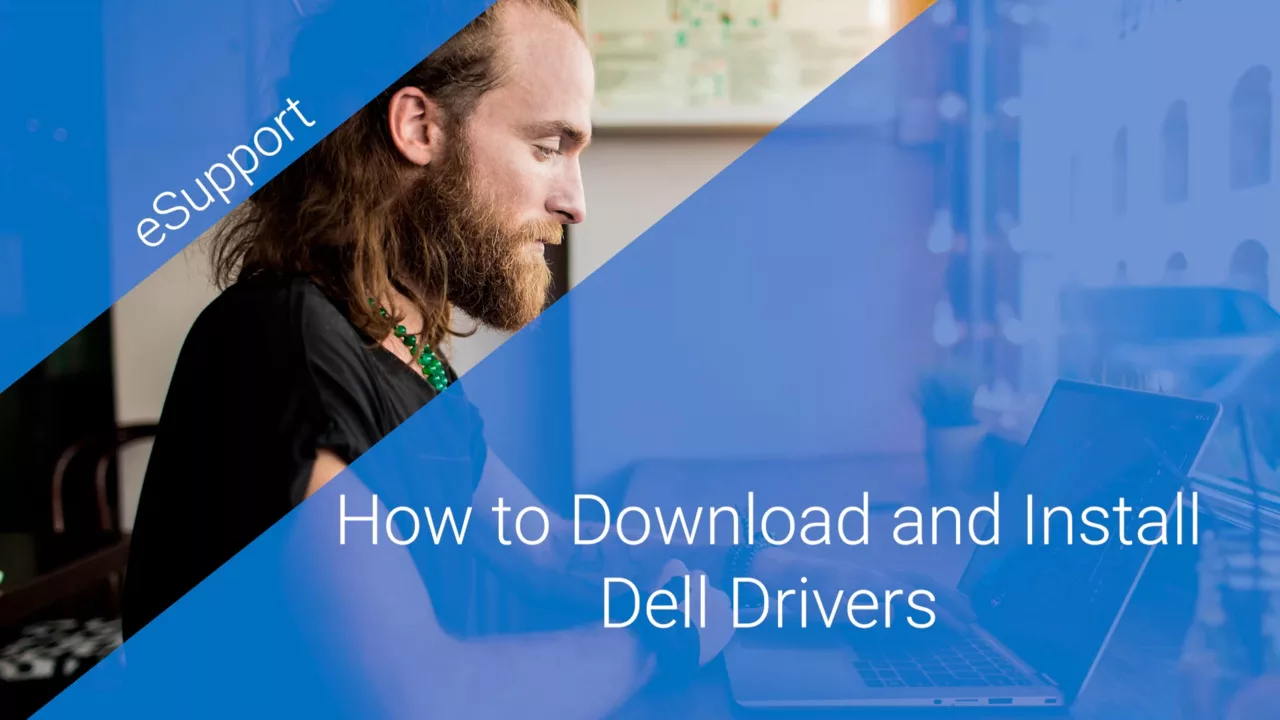
Dell drivers are software components that facilitate communication between the operating system
(e.g., Windows) and the hardware components within your Dell Inspiron.
These drivers act as intermediaries,
ensuring that your laptop’s hardware functions optimally.
They control various hardware components,
including graphics cards, audio devices, network adapters, and more.
Why Are Dell Drivers Important?
- Performance Optimization: Keeping your Dell drivers up to date can significantly improve your laptop’s performance.
Updated drivers often include bug fixes,
performance enhancements, and compatibility improvements.
This means that your laptop can run more smoothly and efficiently.
- Stability: Outdated drivers can lead to system crashes, blue screens,
and other stability issues.
By regularly updating your Dell drivers, you can minimize the chances of encountering these problems.
- Security: Security vulnerabilities can be present in outdated drivers.
Manufacturers release driver updates to patch these vulnerabilities
and protect your laptop from potential threats.
- Compatibility: As software evolves,
so does hardware.
Updated drivers ensure that your
Dell Inspiron remains compatible with the latest softwareand operating system updates.
How to Update Dell Drivers
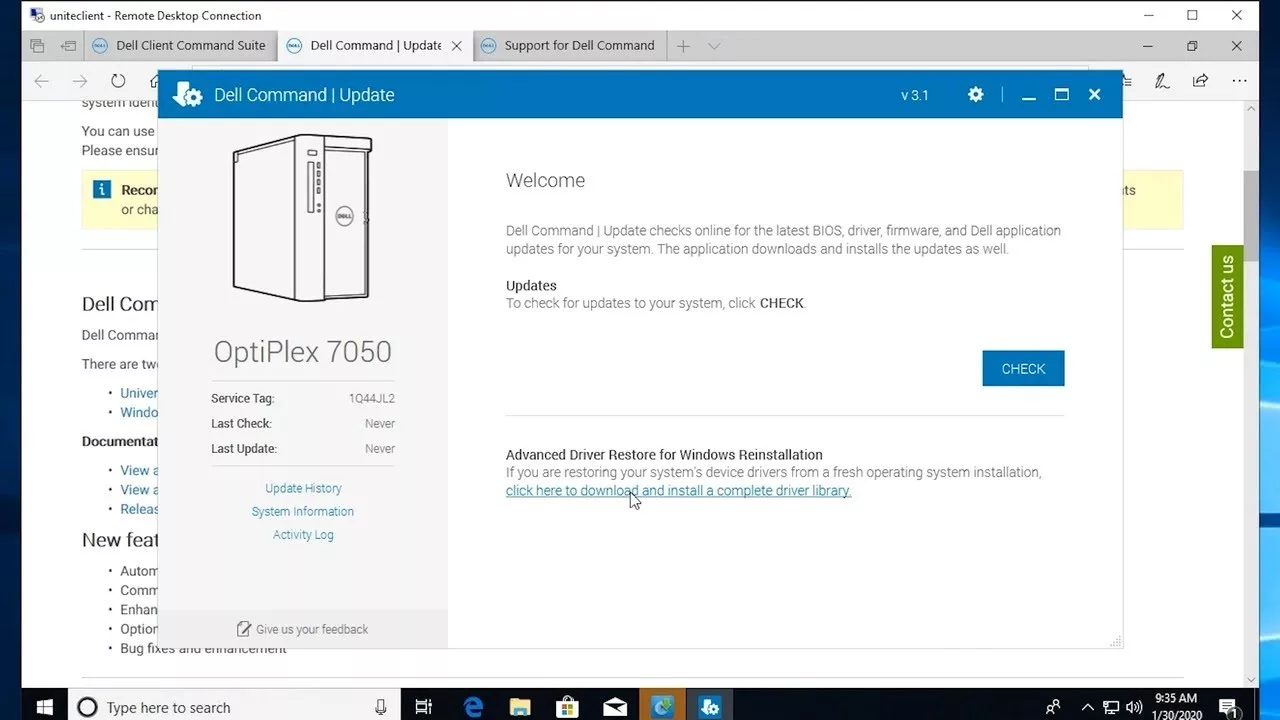
Now that you understand the importance of Dell drivers,
here’s a step-by-step guide on how to update them:
- Visit the Dell Support Website: Go to Dell’s official support website (www.dell.com/support)
and enter your laptop’s service tag or model number.
This will take you to the support page specific to your laptop.
- Identify Outdated Drivers: On the support page,
you’ll see a list of drivers associated with your laptop.
Look for drivers that have an
“Update” or “Newer Version Available” indication next to them.
- Download the Latest Drivers: Click on the driver you want to update,
and you’ll be directed to the driver download page.
Download the latest driver version compatible with your operating system.
- Install the New Drivers: After downloading, run the driver installation file.
Follow the on-screen instructions to complete the installation.
In some cases, you may need to restart your laptop for the changes to take effect.
- Repeat for Other Drivers: Repeat this process for all outdated drivers listed on the Dell support page.
- Automatic Driver Updates: Alternatively, you can use Dell’s SupportAssist software,
which can automatically detect and update drivers for your Dell Inspiron.
Your Dell Inspiron is a reliable and capable laptop,
but to keep it running at its best, it’s crucial to regularly update your Dell drivers.
This ensures performance optimization, system stability,
and enhanced security.
By following the steps outlined in this guide,
you can easily manage and update your Dell drivers,
allowing you to enjoy a seamless computing experience on your Dell Inspiron.
Keep your laptop up to date, and it will continue to serve you well for years to come.
Dell Inspiron: A Series for Every Need
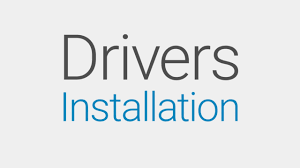
The Dell Inspiron series caters to a wide range of users with varying needs and preferences.
From budget-friendly options to high-performance laptops, Dell offers a plethora of models within the Inspiron family to suit different requirements. Let’s take a closer look at some popular models:
Dell Inspiron 15
The Dell Inspiron 15 series is a versatile lineup that includes a variety of laptops with 15-inch displays.
These laptops strike a balance between portability and performance,
making them ideal for everyday computing tasks, such as web browsing, office work,
and multimedia consumption.
Dell Inspiron 15 3000
The Dell Inspiron 15 3000 series is known for its affordability and reliability.
These laptops are perfect for students and budget-conscious users.
They come with different configurations to choose from, including Intel and AMD processors,
providing options for different performance levels.
Dell Inspiron 3593
The Dell Inspiron 3593 is a specific model within the Inspiron 15 series. It features a 15.6-inch display
and offers a range of processor choices, including Intel’s Core i3, i5, and i7,
making it suitable for both casual and business users.
With ample storage and memory options, it can handle multitasking with ease.
Dell Inspiron N5110
While the Dell Inspiron N5110 may be an older model,
it was once a popular choice due to its performance capabilities and affordability.
This laptop offered a variety of configurations and was known for its durable build.
Dell Inspiron 5570
The Dell Inspiron 5570 is part of the Inspiron 15 5000 series, which is designed for users
who require more power and performance. These laptops often come equipped with more powerful processors, dedicated graphics cards, and larger displays, making them suitable for tasks like video editing and gaming.
Dell Inspiron 15 5000
The broader Inspiron 15 5000 series is characterized by its emphasis on performance
and entertainment.
These laptops typically offer a blend of style, functionality, and power.
Users seeking a balance between work and play often find this series appealing.
Dell Inspiron 5520
The Dell Inspiron 5520 is another model that falls under the Inspiron 15 series.
It offers a blend of performance and portability, making it suitable for users
who need a laptop that can handle both work and entertainment tasks.
read more:Managed IT Support for Financial Service Groups
Each of these Dell Inspiron models has its unique features and specifications,
catering to various user preferences.
Whether you’re a student on a tight budget, a professional in need of a workhorse,
or an entertainment enthusiast,
there’s likely a Dell Inspiron model that suits your needs.
