Introduction
Virtualization has revolutionized the way organizations manage and deploy their IT infrastructure. VMware, one of the leading virtualization platforms, offers a powerful networking feature called vSwitching, which allows for efficient network communication between virtual machines (VMs) and the physical network. In this blog, we will delve into the intricacies of configuring vSwitching in VMware and provide a step-by-step guide to help you get started.
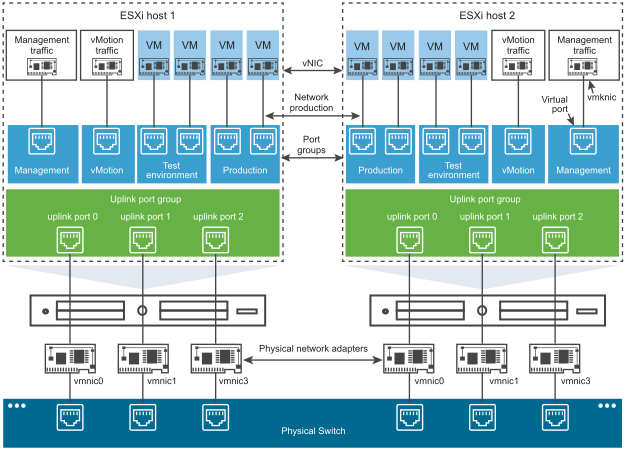
Table of Contents:
Understanding vSwitching
Preparing for vSwitch Configuration
Creating a vSwitch
Configuring vSwitch Properties
Adding and Managing Port Groups
Implementing VLAN Tagging
Configuring Uplink Adapters
Advanced vSwitch Settings
Best Practices for vSwitch Configuration
Conclusion
Section 1: Understanding vSwitching
Before we dive into the configuration process, let’s understand the basic concept of vSwitching. In VMware, a vSwitch acts as a virtual switch that connects virtual machines to the physical network. It enables network communication among VMs and allows them to communicate with the external network.
Section 2: Preparing for vSwitch Configuration
Before configuring vSwitching, ensure that you have a functional VMware environment, including properly installed ESXi hosts and VMs. Verify that you have the necessary administrative privileges to access the VMware vSphere client or web client.
Section 3: Creating a vSwitch
To create a vSwitch, navigate to the networking configuration section of your VMware environment. Select the desired ESXi host and click on “Add Networking.” Choose the “Virtual Machine” option and proceed with the vSwitch creation wizard.
Section 4: Configuring vSwitch Properties
Once the vSwitch is created, you can configure its properties. Specify the vSwitch name, physical adapters to associate with the vSwitch, and failover policies. It is recommended to enable load balancing to optimize network traffic distribution.
Section 5: Adding and Managing Port Groups
Port groups define logical networks within the vSwitch and act as connection points for VMs. You can create multiple port groups to isolate different VMs or create VLAN segments. Assign appropriate network labels, VLAN IDs, and security policies to each port group.
Section 6: Implementing VLAN Tagging
If you require network segmentation using VLANs, enable VLAN tagging on the vSwitch. This allows you to assign specific VLAN IDs to different port groups, facilitating network segregation and traffic control.
Section 7: Configuring Uplink Adapters
Uplink adapters provide connectivity between the vSwitch and the physical network. Configure the link aggregation, load balancing, and failover policies for uplink adapters to ensure network reliability and performance.
Section 8: Advanced vSwitch Settings
VMware offers advanced settings to further optimize vSwitch performance. Explore features such as Traffic Shaping, Network I/O Control, and Security settings to fine-tune your vSwitch configuration based on specific requirements.
Section 9: Best Practices for vSwitch Configuration
To ensure an efficient and secure vSwitch configuration, adhere to best practices such as using redundant uplink adapters, enabling jumbo frames, implementing proper VLAN design, monitoring network traffic, and staying updated with VMware patches and updates.
Section 10: Conclusion
Configuring vSwitching in VMware is a crucial step in building a robust virtualized network environment. By following the step-by-step guide provided in this blog, you can successfully set up and optimize vSwitches for seamless network communication between your VMs and the physical network. Remember to stay updated with the latest VMware documentation and seek assistance from the VMware community or support if needed.
Conclusion
In conclusion, vSwitching in VMware offers immense flexibility and control over networking in virtualized environments. With the right configuration, you can leverage the power of vSwitches to enhance your virtual infrastructure’s performance, security, and scalability.

I have been surfing online more than 3 hours today, yet I never found any interesting article like yours. It is pretty worth enough for me. In my opinion, if all web owners and bloggers made good content as you did, the web will be much more useful than ever before.
Thank you so much for your kind words! I’m thrilled to hear that you found my article interesting and valuable. Creating engaging content is indeed a goal for many web owners and bloggers, and I’m glad to have met your expectations. Your encouragement is greatly appreciated, and it motivates me to continue delivering high-quality content.
If you have any questions or if there’s anything specific you’d like to discuss or explore further, please feel free to let me know. I’m here to help and share knowledge on a wide range of topics.